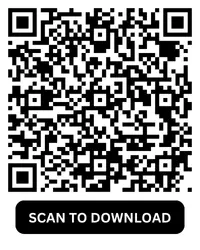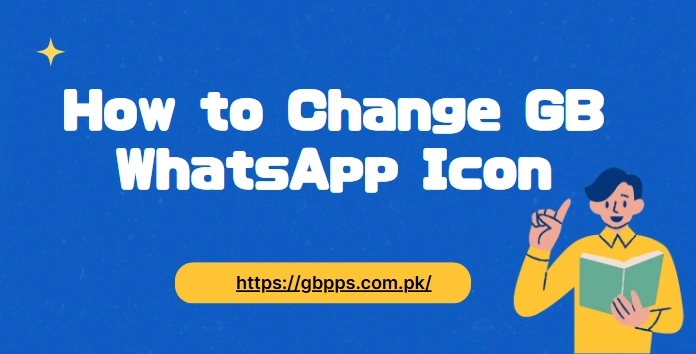Want to make your GB WhatsApp look unique? One of the easiest ways to customize the app is by changing its icon. GB WhatsApp lets you swap the default icon with several stylish alternatives — no root access or third-party launchers needed. Here's how to do it in just a few steps.
Why Change the GB WhatsApp Icon?
Changing the app icon can help:
- Match your phone's theme or wallpaper
- Make it harder for others to recognize the app
- Give your home screen a fresh, personalized look
With GB WhatsApp, you don't need to install external tools — icon customization is built right in.
Step-by-Step Guide to Change GB WhatsApp Icon
Step 1: Open GB WhatsApp
Launch the app on your Android device.
Step 2: Go to GB Settings
Tap the three vertical dots in the top-right corner, then select GB Settings from the dropdown menu.
Step 3: Navigate to Universal > Styles (Look and Feel)
Under GB Settings, tap Universal, then choose Styles (Look and Feel).
Step 4: Choose "App Icon"
You'll see a list of available icons. Select App Icon, and browse through the options.
Step 5: Apply Your New Icon
Tap on the icon style you want. Once selected, GB WhatsApp will confirm the change, and your new icon will appear on your home screen.
Popular Icon Styles in GB WhatsApp
Some of the available icon designs include:
- Classic Green (default)
- Matte Black
- Gold Edition
- Transparent
- Gradient Blue & Purple
- Emoji Style
New styles are often added with each update, giving you more ways to personalize your app.
Common Issues When Changing GB WhatsApp Icon – And How to Fix Them
Icon Doesn't Change After Selection
Possible Causes:
- Your phone's launcher is caching the old icon
- Your system doesn't support dynamic icon updates
Solutions:
- Restart your phone after changing the icon
- Clear the cache of your device's launcher (e.g., Nova, System UI)
- Reapply the icon from GB Settings > Universal > Styles
Icon Not Showing on Home Screen
Possible Causes:
- GB WhatsApp is not added to the home screen
- Permissions are restricted for icon display
Solutions:
- Add the app manually to the home screen
- Check app permissions under Settings > Apps > GB WhatsApp
- Uninstall and reinstall GB WhatsApp (only if other solutions fail)
Custom Icon Styles Missing
Possible Causes:
- You're using an older version of GB WhatsApp
- These resources are corrupted or missing
Solutions:
- Update to the latest version of GB WhatsApp
- Go to GB Settings > Reset Preferences > Reload Theme Files
Icon Reverts to Default After Reboot
Possible Causes:
- Temporary theme conflict
- Unsupported icon set selected
Solutions:
- Try using a different icon style
- Clear app data (only if backed up)
- Use a custom launcher like Nova Launcher for full control
Troubleshooting Tips
If your icon doesn't update immediately:
- Try restarting your phone
- Clear your launcher's cache
- Ensure you're using the latest version of GB WhatsApp
Note: On some Android versions, custom icons may not apply due to system restrictions. In that case, you can use third-party launchers like Nova Launcher for more control.
Conclusion
Changing the GB WhatsApp icon is a fun, fast way to make your device feel more personal. With just a few taps, you can match your style, hide the app, or simply freshen up your home screen.
Stay creative, stay private — and enjoy the freedom GB WhatsApp offers!