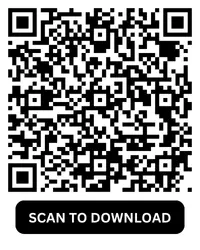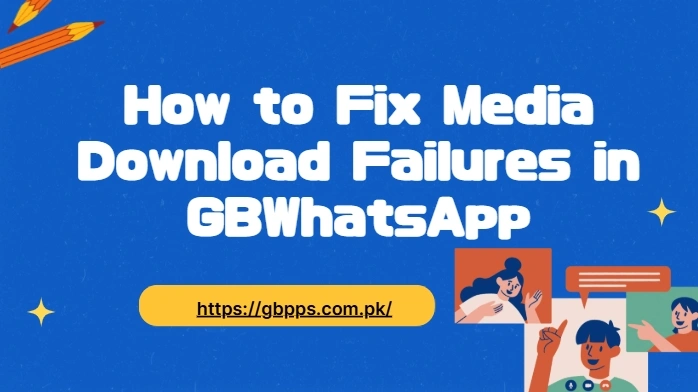Many GBWhatsApp users have faced the same frustrating experience — you tap on a photo or video, expecting it to open, but instead get the dreaded "Download Failed" message. "I missed an important event update from my friend because GBWhatsApp just wouldn't download the video," one user shared. Thankfully, there are reliable solutions that can help restore normal media downloads quickly.
Let's walk through the most common reasons why GBWhatsApp media download fails, and how to fix them step by step.
Common Reasons Behind GBWhatsApp Media Download Failures
Before diving into the solutions, let's understand what might be causing the issue:
- Weak or unstable internet connection
- Insufficient phone storage
- Corrupted GBWhatsApp cache
- Outdated GBWhatsApp version
- Incorrect app permissions
- Time/date sync problems
- Issues with the GBWhatsApp server or mod itself
These issues may seem minor, but they can block your media from downloading properly.
1. Check Your Internet Connection
Make sure your device has a stable Wi-Fi or mobile data connection.
- Try loading a webpage or another app
- Switch between Wi-Fi and mobile data
- Restart your router or turn Airplane Mode on/off
2. Free Up Storage Space
GBWhatsApp won't download media if your phone is low on storage.
- Go to Settings > Storage
- Delete unnecessary files or move media to an SD card or cloud
- Clear WhatsApp media folder if overloaded
3. Grant Storage Permissions to GBWhatsApp
GBWhatsApp needs storage access to save media files.
- Go to Settings > Apps > GBWhatsApp > Permissions
- Ensure "Storage" and "Files & Media" permissions are allowed
4. Sync Your Device's Date and Time
Incorrect system time can cause issues with secure downloads.
- Go to Settings > Date & Time
- Enable "Automatic date & time"
- Restart the app after correcting the time
5. Clear GBWhatsApp Cache
Too much app cache can cause media download problems.
- Go to Settings > Apps > GBWhatsApp > Storage
- Tap "Clear Cache" (don't tap "Clear Data")
- Reopen the app and try downloading media again
6. Update GBWhatsApp to the Latest Version
Older versions of GBWhatsApp may have bugs or be incompatible.
- Visit a trusted source to download the latest GBWhatsApp APK
- Install the new version over the old one (no data loss)
7. Disable Battery Saver or Data Saver Mode
These modes may limit background data, blocking media downloads.
- Disable Battery Saver or Power Saving Mode
- Disable Data Saver under Network Settings
8. Reconnect to Your WhatsApp Account
Sometimes re-authenticating helps:
- Backup your GBWhatsApp chats
- Uninstall and reinstall the latest version
- Restore your backup after reinstalling
9. Check the File Type or Size
If someone sent an unsupported file format or an overly large file, it may not be downloaded. Try:
- Asking the sender to compress or re-send
- Using an external file viewer to test compatibility
10. Try a Different Mod (Optional)
If all else fails and GBWhatsApp keeps having issues, consider trying:
These alternatives may handle media differently, especially if the issue is mod-specific.
Final Tip: Set Your Date and Time Correctly
This one often goes unnoticed, but it matters.
- Go to Settings → System → Date & Time
- Turn on "Automatic date & time"
- Restart GBWhatsApp after adjusting
Incorrect time settings can prevent authentication of media files from the server, causing downloads to fail.
Conclusion
Whether it's your internet, storage, or outdated app causing the trouble, these easy steps can help you fix most GBWhatsApp media download failures. Keep your app updated, maintain good storage hygiene, and don't forget the little settings that make a big difference. So next time someone sends a funny video or an important photo, you won't miss it.